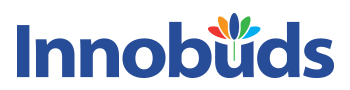Add Text to Each Line
✏️ Add Text to Each Line – Prefix, Suffix, or Comma Made Easy
Whether you're a developer, writer, student, or data analyst, there are times when you need to add text to each line in a list—such as a label, comma, or a line number. The Innobuds Add Text to Each Line Tool lets you do just that in seconds, no technical skills required.
From creating CSV files to preparing content for reports, this tool is built to handle bulk formatting tasks with ease. No downloads, no sign-up—just paste your lines, customize the prefix or suffix, and hit apply.
🔍 What Is the Add Text to Each Line Tool?
This tool allows you to quickly add to text by inserting a prefix at the beginning or a suffix at the end of each line. Whether you're trying to add comma after each line online or label items with numbers, this smart editor helps you do it in a single click.
It also supports placeholders like %N% for line numbers and %L% for the original content, making it highly dynamic and powerful for both technical and non-technical users.
✅ Why Use This Lines Text Modifier?
There are countless practical situations where the ability to quickly modify or format lines text becomes essential:
- 🧑💻 Developers: Format arrays by adding quotes and commas to each line.
- 📊 Data Analysts: Prepare text for import into spreadsheets and databases.
- ✍️ Writers & Editors: Add tags, markers, or notes to line-based content.
- 🧑🏫 Teachers & Students: Number lines or add labels for assignments.
- 🛠️ Anyone: Who needs to add comma after each line, wrap text, or label items quickly.
No more manual editing line by line—this tool streamlines your formatting in just one go.
⚙️ Key Features That Make It Powerful
- 🚀 Add prefix (start text) or suffix (end text) to every line instantly
- 🔢 Use
%N% for line numbers and %L% for actual line content
- 📝 One-click copy, clear, select all, and redo options
- 📥 Download the modified list as .txt or .doc file
- 🌐 Fully browser-based – no installation or login needed
- 📱 Responsive UI – works on both desktop and mobile devices
📚 Example: Add Text or Comma to Each Line
Original Input:
Apple
Banana
Cherry
Prefix Example: "Fruit %N%: "
Fruit 1: Apple
Fruit 2: Banana
Fruit 3: Cherry
Suffix Example: " - delicious"
Apple - delicious
Banana - delicious
Cherry - delicious
Add Comma After Each Line:
Apple,
Banana,
Cherry,
💡 Smart Tips for Better Text Formatting
- 🧠 Use %N% to auto-insert line numbers
- 🧠 Use %L% to reuse original line content
- 🧽 Use "Clear" to reset all input easily
- ⏪ "Redo" restores the original list for re-editing
- 📁 Choose from .txt or .doc download formats for your results
📎 Common Questions About the Add to Text Tool
Can I use emojis or symbols? Yes, just type or paste them into the prefix/suffix field.
Does it work offline? No, it's an online tool, but it works smoothly even on slow networks.
How to add a comma after each line? Enter a comma in the suffix field and click apply—it’s that simple.
Any limits on line length? You can format thousands of lines in a single go—optimized for large input.
🚀 Try It Now – Instantly Add Text to Lines
If you’ve ever needed to add comma after each line, label a list, or reformat text content, the Innobuds Add Text to Each Line Tool is the fastest and simplest way to do it. It’s smart, powerful, and completely free.
Start editing smarter today—bookmark this tool for all your text formatting needs.